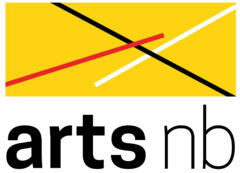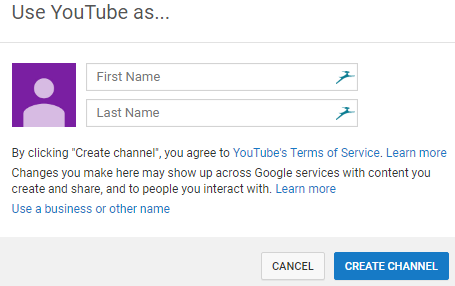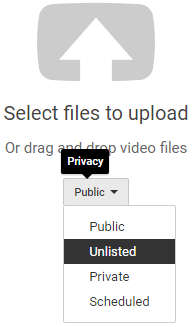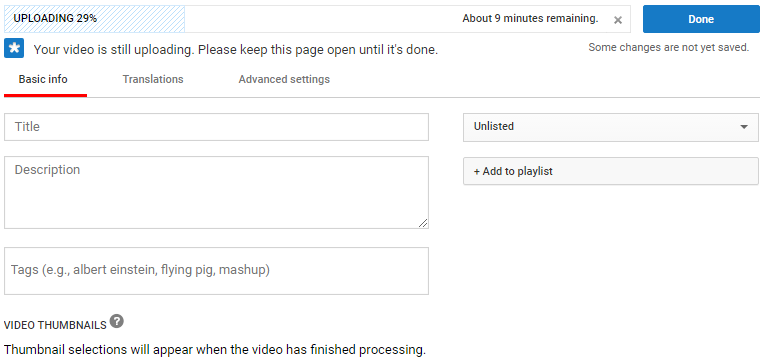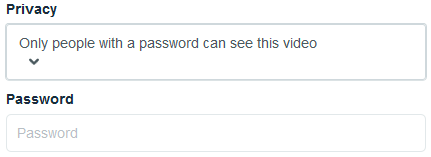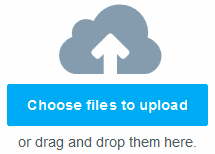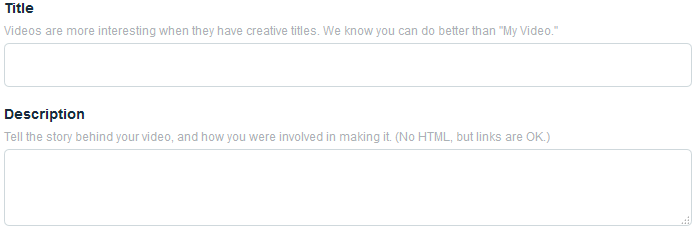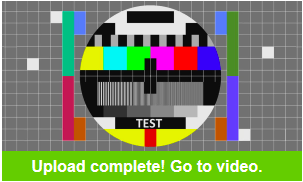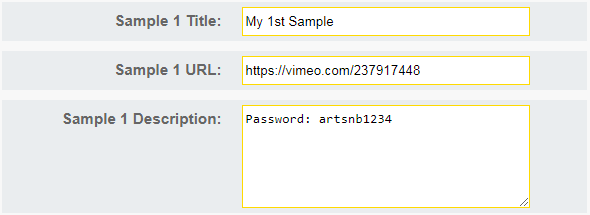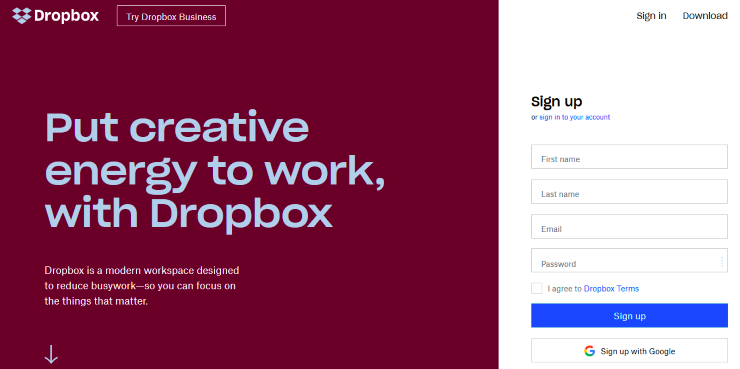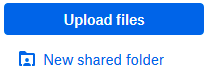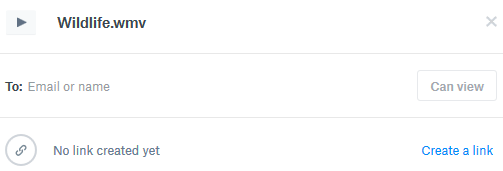How to Upload and Submit a Video
Most of our programs require artists to submit samples of work. Instead of uploading texts or pictures, some artists might wish to upload videos instead: dance or theatre performances, film excerpts, etc.
This page will guide you in uploading your video online, then submitting it in your application.
A few things to know before starting
First, locate the video file you would like to upload. Today, most digital cameras can be plugged into your computer. From there, you can view your videos, and pick the one you would like to upload.
Also, be very careful about the size of your video. The bigger the file is, the longer it will take to upload your video. The whole process can take a few seconds if you have a very fast Internet access, or several hours if you have a slow service.
We will review three ways of uploading a video online for free. There are many other tools and websites available, but the solutions below are the most commonly used.
Option #1: YouTube
YouTube is a video-sharing website, and probably one of the most famous online platforms. You can upload for free a video up to 15 minutes long.
YouTube uses Google accounts. If you already have a Google account, type your email address and your password. If you don’t have a Google account, click on “More options”, then on “Create account”.
- Every account has its own YouTube channel attached to it. If you are using YouTube for the first time, you will be prompted to create your channel. Simply enter your name, then click on “Create Channel”.
Once you are logged in, click on the Upload icon on the top-right of your screen (framed in red in the picture below).
Before uploading your video, it is important to select the level of privacy of your video on YouTube. Selecting “Public” will make your video viewable and searchable by everyone. By choosing “Private”, only you can view your video. Choose “Unlisted” so your video can be seen by someone who has the exact video link, but will not show up in any search results.
You can then click on the large Upload icon, look for the file you want to upload from your computer, then click on “Open”.
- While the video is uploading, do not close the page. Instead, fill in some information about your video. A title is mandatory, and a description is recommended.
You can click on “Done” once you are satisfied with the information you provided.
- When the video is uploaded, YouTube will process it, meaning that it will convert your video to a YouTube format. This process can take a few minutes. However, your YouTube link is already available. To copy it, right click on the highlighted text and select “Copy”.
- Paste your link in the “Samples of work” section of your application. The program officer and the jurors will be able to see your work. Do not forget to click on “Save” once you finished working on this section of your application!
Option #2: Vimeo
Vimeo is another video-sharing platform. It is similar to YouTube, but files can be password-protected, increasing the confidentiality of your work. A free account can upload up to 500 Mb every week, with a total space of 25 Gb.
- Go to Vimeo website: http://www.vimeo.com/
- If you do not have a Vimeo account, click on “Join” and fill the form. Otherwise, click on “Log in”.
- To upload a video, you have to options. You can either click on the “Upload” button on the top right of your page…
…or you can click on the “Upload a video” button, located right next to Vimeo’s main menu. Both buttons will redirect you to the same page.
- Before uploading your video, we advise you to select its degree of privacy. There are several options available. You can pick either “Anyone can see this video” (by default), or “Only people with a password can see this video” if you want to protect your work; in that case, Vimeo will ask you to specify a password.
- When you are ready, click on “Choose files to upload”, select your file and click on “Open”.
- While your video is uploaded, you can edit some information about your work. A title is mandatory, and a description is recommended.
- One the upload is complete, you can check your video by clicking on the button right below your video thumbnail.
- You can either copy the link from your browser, or go to “Manage Videos”, then click on “My videos”, select your video and click on “Copy Link”. The link will then be automatically copied.
- Paste your link in the “Samples of work” section of your application. If your file is password protected, please specify the password in the description. The program officer and the jurors will be able to see your work. Do not forget to click on “Save” once you finished working on this section of your application!
Option #3: Dropbox
Dropbox is a file hosting service, which allows you to share any type of file: pictures, sounds, videos, etc. Dropbox Basic is free and gives you 2 Gb of free storage space.
- Go to Dropbox website: http://www.dropbox.com/
- If you already have an account, click on “Sign in”. Otherwise, provide your full name, email address and password on the main page, then click on “Sign up”. If you create a new account, you might be offered to download the Dropbox application. This step is not mandatory.
- Once you are logged in, click on “Upload Files”, on the right of your screen.
- Select the file you want to upload then click on “Open”. Your file is being uploaded to Dropbox, as showed at the bottom of your screen.
Once it’s done, it will show up on the “Recent” section of your page.
- Click on “View file”. You can also look for your file in the Dropbox file list, and click on “Share”.
- This section will generate a link. Click on “Create a link” and a link will automatically be generated for you.
- Then click on “Copy link”. Note that only the people who have that link will have access to your work.
- The link will be highlighted. To copy it, right click on the text and select “Copy”. Or press Ctrl and C on your keyboard.
- Paste your link in the “Samples of work” section of your application. The program officer and the jurors will be able to see your work. Do not forget to click on “Save” once you finished working on this section of your application!